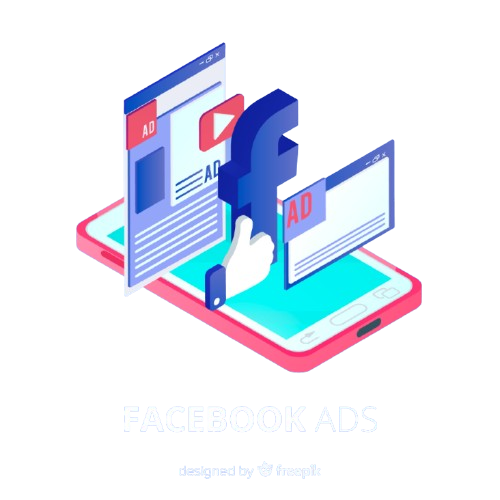How to Create Your First Facebook Ad Campaign – Step-by-Step Guide (2025)
✅ Prerequisites Before You Begin:
Before you can create a Facebook ad, make sure you have the following ready:
- A Facebook Business Page
- A Facebook Ads Manager account
- Your ad creative (image/video/text)
- A website or landing page (if applicable)
🚀 Step-by-Step Guide to Create a Facebook Ad Campaign
Step 1: Go to Facebook Ads Manager
- Link: https://www.facebook.com/adsmanager
- Click “+ Create” to start a new campaign.
Tip: You need to be logged into your Facebook Business account.
Step 2: Choose Your Campaign Objective
Meta (Facebook) currently offers 6 campaign objectives, each designed to match a specific business or marketing goal:
Objective What It Does Use Case 1. Awareness Increases brand recall Perfect for new brands or product launches 2. Traffic Sends users to your website, app, or Messenger Best for blog or product promotion 3. Engagement Drives likes, comments, shares, or event responses Great for social proof and buzz 4. Leads Collects leads via forms, calls, or Messenger Excellent for service-based businesses 5. App Promotion Increases app downloads For mobile apps 6. Sales Drives online purchases or store sales Ideal for e-commerce or conversion-focused ads ✅ Student Tip: For your first ad, start with Traffic or Engagement. They’re simple to measure and run.
Step 3: Name Your Campaign
- Give it a meaningful name for tracking, like:
Traffic - July 2025 - Blog Promo
✅ Turn on Campaign Budget Optimization (CBO) if you’re running multiple ad sets and want Facebook to auto-optimize.
Step 4: Set Your Campaign Budget
You have two budget options:
- Daily Budget: Amount spent per day
- Lifetime Budget: Total amount for the campaign duration
Start small: $5–$10/day for testing.
Step 5: Define Your Ad Set Settings
Each campaign can have one or more ad sets. Here’s what to configure:
A. Audience Targeting
- Location: Choose where your ad will be shown (e.g., India, USA, or specific cities).
- Age: Select a suitable age range.
- Gender: All, Men, or Women.
- Detailed Targeting:
- Interests: Fitness, Travel, Shopping, etc.
- Behaviors: Online buyers, frequent travelers
- Job titles, education, etc.
Tip: Keep your first audience broad, then refine based on performance.
B. Placements
- Automatic Placements: Recommended for beginners (let Facebook choose).
- Manual Placements: Choose platforms like:
- Facebook Feed
- Instagram Stories
- Facebook Marketplace
- Audience Network
C. Schedule
- Choose Start Date and End Date, or let it run continuously.
Step 6: Create Your Ad (Ad Level)
At the ad level, you design what your audience will see.
A. Choose Facebook Page & Instagram Account
- Make sure you link the correct accounts for branding.
B. Select Ad Format
- Single Image or Video: One visual
- Carousel: Multiple images/videos in one ad
- Slideshow: Video-like animation of images
- Collection: Ideal for eCommerce
C. Add Media
- Upload image or video
- Follow Facebook’s ad size specs:
- Image: 1200 x 628 px
- Video: MP4, MOV under 15 MB
D. Write Your Ad Copy
- Primary Text: Appears above your media
- Headline: Bold title
- Description (optional): Extra info
- CTA Button: Choose from:
- Learn More
- Shop Now
- Sign Up
- Contact Us
Example:
Primary Text: Want to boost your website traffic? Learn how we helped 50+ brands grow fast.
Headline: Get More Clicks Today
CTA: Learn More
Step 7: Add Your Destination URL
Send people to:
- Your website
- Landing page
- Messenger
- App install page
✅ Use UTM parameters if you want to track campaign performance in Google Analytics.
Step 8: Enable Facebook Pixel (Optional but Recommended)
If installed, select your Meta Pixel to track actions like:
- Page views
- Add to cart
- Purchases
- Form submissions
If you don’t have it installed yet, you can skip this, but plan to install it soon.
Step 9: Preview Your Ad
Check how your ad will look on:
- Mobile Feed
- Desktop Feed
- Instagram Story
- Messenger
✅ Fix any formatting or typo issues before publishing.
Step 10: Click “Publish”
Your ad will go under review (usually approved within a few hours).
Once approved, it will start running based on your budget and schedule.
📈 Step 11: Monitor Performance in Ads Manager
Track key metrics:
- Reach: Unique users who saw your ad
- Impressions: Total times it was shown
- Clicks: People who clicked your link
- CTR: Click-through rate
- CPC: Cost per click
- Conversions: Purchases, leads, etc.
Use data to pause underperforming ads and scale high-performing ones.
✅ Optional: Run A/B Tests
Want to improve your results?
Test variations of:
- Headlines
- Images
- Audiences
- Placements
Use A/B Testing Tool inside Ads Manager or manually duplicate ads with changes.
🧠 Pro Tips for Beginners:
- Always align your ad copy and creative with the audience’s interest.
- Don’t use too much text on your image (Facebook may reduce reach).
- Start with one objective and one audience to avoid confusion.
- Review Facebook’s Ad Policies: https://www.facebook.com/policies/ads/
🎯 Conclusion
Creating your first Facebook ad campaign may feel complex, but by following these 10+ structured steps, you’ll be well on your way to reaching the right people and getting real results.
Whether you want more traffic, leads, or sales—Facebook Ads offer powerful tools to help your business grow. As you test and learn, your campaigns will become more efficient and profitable.